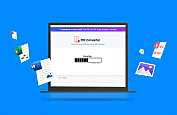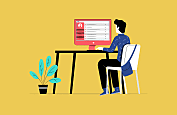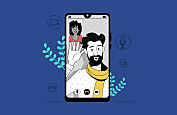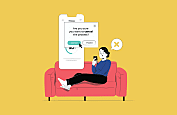Every individual in this 21st century has a personal assistant in the form of a smartphone. From calling and texting to working and managing, most people today rely on their mobile phones for almost every task.
In fact, as of April 2022, the average amount of time people spend on their phone screens has risen to 4 hours and 30 minutes, up from 3 hours and 45 minutes recorded in 2019. And these figures do not even include the time of “talking on the phone”!
Most people have forgotten the main reason they have mobile phones. Instead, they get caught up in things like mindlessly scrolling through social media.
If you're someone who does this, too, it's a good idea to limit your screen time. Don't worry if you have no idea what your average phone screen time actually is. This guide on how to check screen time on Android will help you find out just that and more. So, read further to learn about this feature and about some other top Android hidden features that make managing daily tasks super easy!
How to Check Screen Time on Android?
If you are constantly troubled by the amount of time you spend in front of screens, you might want to know your average phone screen time. This gives you an idea of the Android app usage.
You can check your screen time on Android by using the Digital Wellbeing feature. It even allows you to check your screen time per hour. Here is how you can check Android screen activity using this feature:
1. Open the Settings app
2. Select Digital Wellbeing & parental controls
3. Hit Dashboard
4. Check the time under Screen time
Let us now learn these steps in detail and learn to check screen time on Android -
Step 1: Open Settings
Open Settings by tapping the icon on your home screen. Or you can swipe down from the top of the screen to open Quick Settings and tap the icon.
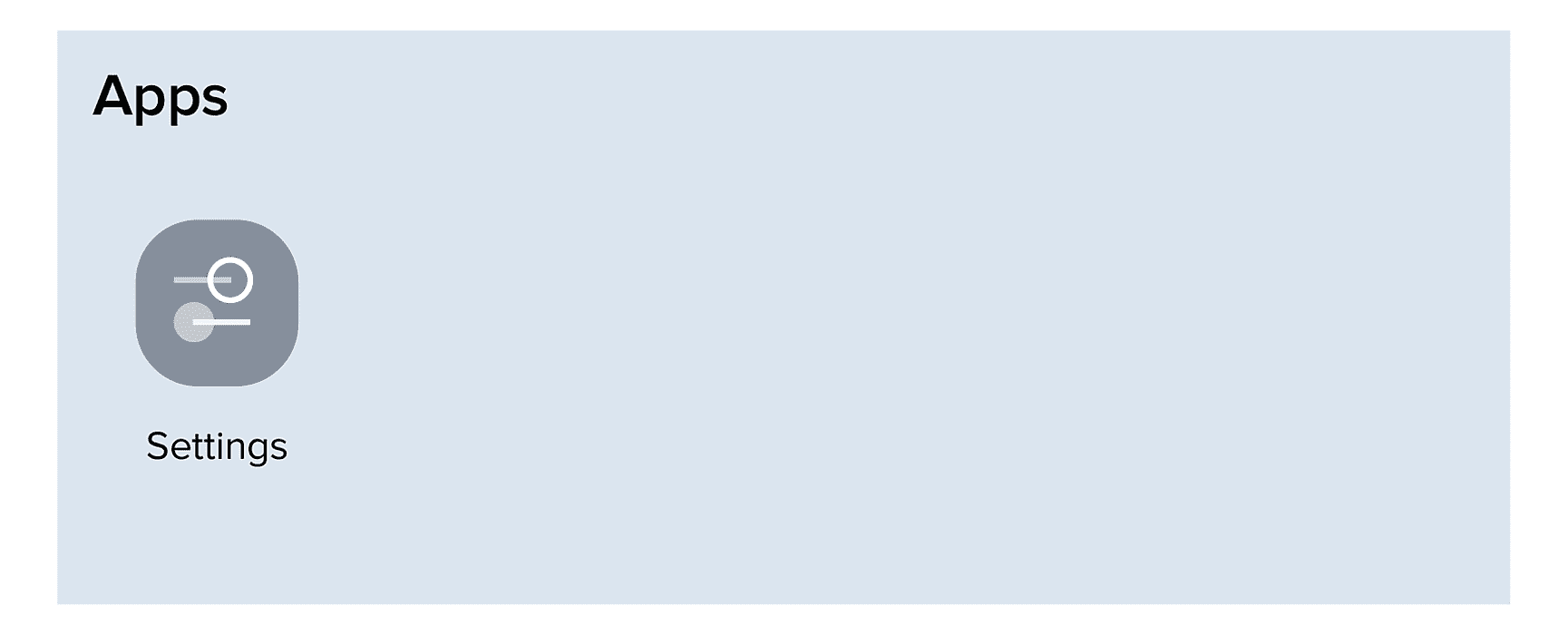
Step 2: Head to the Digital Wellbeing & Parental Controls Option
In the Settings menu, click on the Digital Wellbeing and Parental Controls option.

Step 3: Check Your Screen Time
At the top of the screen, you’ll see a circle graph that shows your daily average screen time. It also shows the breakdown of the time spent per app.

Step 4: Add the Widget
To easily access screen time on Android, you can add the Digital Wellbeing widget to your home screen.

What is Digital Wellbeing?
Android's Digital Wellbeing is intended to make you mindful of the time you spend on your phone. The best part is it only takes a few minutes to set up. It is a built-in feature designed to help you know how to see screen time on Android and establish healthy digital habits.
Google's Digital Wellbeing app can be found on both the latest and old phones too. Most Android phones have the app pre-installed but it is also available in the Google Play Store.
Digital Wellbeing has a dashboard that shows your daily average screen time. This screen time tracker includes the total time you spend on your phone, the number of times you pick it up, and the most used apps. Along with tracking screen time, there are several other features of this tool, which are discussed at length in the following section.
| To read in detail about having a virus-free Android phone, tap here. |
|---|
How to use Digital Wellbeing on Android?
Digital well-being is similar to a screen time app on Android. It helps you see how much time you spend on your screen. It tracks your daily screen time, notifications, and phone unlocks. The Digital Wellbeing feature is accessible through your device’s settings. You need to enable it as it’s not active by default.
Here is a breakdown of a few features that will come in handy to keep a check on screen time on Android -
1. Digital Wellbeing App Timers
With this feature, you can set time limits for specific apps. For instance, if you wish to restrict your social media time, you can set a timer. Once the timer runs out, the app will be paused, and you will receive a notification.
To set up app timers, you can follow these simple steps:
A) Head to “Settings”, then “Digital Wellbeing & Parental Controls”, and you will reach the Dashboard.
B) From the list of the apps you use most frequently. Tap on the app to view screen time, notifications, and other aspects. Tap the “Hourglass icon” next to the app to set a timer.
C) You can also add a timer by tapping “App Timer” on the app info page.
D) Set a time limit and tap “OK”.

2. Digital Wellbeing Bedtime Mode
Around 75% of children and 70% of adults use electronic devices in their bedrooms. Using your mobile phone at bedtime can harm your sleep cycle and hamper productivity.
Digital wellness allows you to set a schedule for bedtime mode. Its activation will switch your screen to grayscale, silence notifications, and dim the brightness.
Here are the steps that enable the Bedtime mode:
A) Tap on “Settings” and choose “Digital Wellbeing & parental controls”. Here, you will find the Bedtime mode.
B) Select “Bedtime routine” and tap on “Use a schedule or Turn on while charging”.
C) You can customize this mode by choosing whether the screen goes grayscale or set it to turn off when your alarm goes off.

3. Digital Wellbeing Focus Mode
The digital wellness feature has a Focus mode that allows you to temporarily block distracting apps. You can also set a schedule for this mode to turn on during work hours or study sessions. This feature is different from using “Do Not Disturb” on Android because you choose the apps to silence.
You can use the Focus mode by following these steps:
A) Go to “Settings” and tap on “Digital Wellbeing & parental controls”, then select the “Focus Mode”.
B) Choose an app and tap “Set a schedule”. You can also tap “Turn on now”.
C) You can also take breaks from the Focus mode by tapping “Take a break” and selecting the desired minutes.

4. Digital Wellbeing Parental Controls
It is inevitable to keep phones out of reach of your children. What you can do is manage the screen time settings for your child. This requires installing Family Link which is one of the best parental control apps by Google. The app requires that both you and your child have a Google account.
You can set up the Parental Controls feature through following steps mentioned below:
A) Go to “Settings” and choose “Digital Wellbeing & parental controls”.
B) Tap on “Set up parental controls” at the bottom of the screen.
C) Choose “Get Started” and tap on “Parent”.
D) You’ll see an option to “Download the Family Link app”. Download it and follow the on-screen prompts.

| Want to learn how to FaceTime on Android? Click here to know! |
|---|
5. Digital Wellbeing for Reducing Interruptions
You can reduce interruptions on your phone by silencing it with “Do Not Disturb”. This mode can mute sound, stop vibration, and block visual disturbances. You can pick what you block and what you allow.
To enable the DND mode:
A) Tap on “Settings” and choose “Digital Wellbeing”.
B) From here, you can manage notifications or select “Do Not Disturb”.

6. Digital Wellbeing to Manage Kid's Screen Time
Android screen time settings allow you to manage your child’s screen time and other parameters. You must connect your child's phone to your email accounts in order to accomplish this. If you are the child's device's default parent account, you may control their account.
Follow these steps to control your child’s Android screen time:
A) Select "Settings" and then "Digital Wellbeing & Parental Controls" on your child's phone.
B) Choose "Parental Controls" located at the lower portion of the screen.
C) On the following screen, select "Get Started.
D) Choose a “Child or teen”.
E) Finally, tap “add or create an account” for your child, if it doesn't show up on the screen. Once you've added it, select it from the list. Then, follow the on-screen prompts.

Conclusion
Screens are a necessary evil in today’s generation. This means technology can be a powerful tool, but you need to be the master and not the slave of your devices.
Understanding your digital habits is important. It helps you know how you use your phone. Managing smartphone addiction becomes easier then. You can make changes based on what you learn. Moreover, being self-aware is an important step in this journey towards reducing such an addiction. Screen time statistics can help you easily manage your time spent on screens.
Now that you know how to check screen time on Android, try finding a healthy balance between maximizing the power of technology. So, now protect yourself from the potential drawbacks of screen time.
Frequently Asked Questions
-
How do I Reset Screen Time on my Android?
The Android screen time can't be reset via a built-in function. However, you may use Android's digital well-being and parental control tool to reset the screen time for a certain day. Digital Wellbeing will no longer gather information about your app activity if you disable their data tracking. This will stop your screen time from being recorded, but the data that has already been gathered will remain intact.
-
How Much Screen Time is Healthy?
-
Can High Screen Time Cause Weaknesses?
-
Is There a Screen Time App for Android?
-
What if I Don't see the Digital Wellbeing Option?
-
Is There a Widget for Screen Time?
-
Can I Set Screen Time Limits for Children?
-
How do I check screen time on an iPhone?
-
How do I limit screen time on an iPhone?