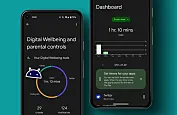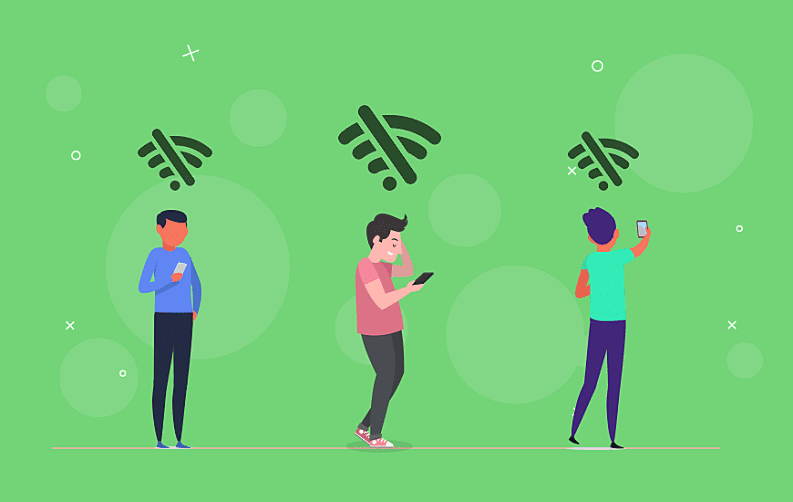
Do you have any issues with your iPhone recently? If yes, then it's high time you do something about it, or else this situation will only get worse. With that being said and the following, we are going to give you some guidelines that will help you understand the connectivity issues faced by iPhones.
Checklist For iPhone Connectivity Issues
So it's better to get rid of such iPhone connectivity issues for good! Below are some of the most effective and simple ways to troubleshoot that can help you in resolving connectivity issues on your iPhones:

1. Mobile Data & Wi-Fi
Make sure your iPhone is connected to a Wi-Fi network or mobile data connection. The Apple App Store will have trouble loading on your iPhone if there is a connection issue. Therefore, check your connection by going to Settings> Wi-Fi. Ensure the switch next to the Wi-Fi is green.
Below the switch, there is a small checkmark right next to the Wi-Fi name. If it's present there, you will know whether you are connected to the Wi-Fi or not.
If Wi-Fi is on, but there is no checkmark, then you need to choose a network and might as well provide the security password.
If you want to use Mobile Data instead of Wi-Fi, then go to Settings> Cellular and ensure the switch next to Mobile Data is turned on.
2. Clear App Store Cache
If you are facing an error 4013, then it’s time to clear your App Store Cache.
App Store is run by software, and there are a gazillion lines of code that tell the store how to work and what to do next. These codes take time to work, but as we want these apps to work instantly, the program uses a cache to run a bit faster.
The cache is a collection of frequently used files that are stored to help other files load fast. It's very common in today’s digital world. However, these files can become corrupted or glitchy and might interrupt your device’s working. Therefore, it is imperative that you clean the cache if your device is not working properly.
3. Apple System Page
It is also possible that your Apple App Store might not be loading up because there is an issue with the official page itself. Although it is rare for an entire App Store to go down, it still might happen.
Apple has a dedicated webpage that lets you know the status of the Store and other Apple Services. Third-Party apps like the iskysoft toolbox are designed to tackle such issues.
4. Additional Issues
It’s possible your device is not connected to the App Store because there is another software issue. Some files can be corrupted, this may lead to other issues. So, try to reset all of your settings. It will restore everything to Factory Settings. Go to settings, tap General> Reset > Reset All Settings. The tap resets all Settings when the confirmation alert appears.
Resetting your phone is important at this stage. If you don’t do this, soon your iPhone won't turn on, so make sure you have a backup of your data first.
It's possible you have some hardware issues. The small antenna inside the device is responsible for connecting it to wireless networks. If you have had some wireless connectivity issues, then you might want to check the antenna.
Final Words
So these were some of the best ways by following which you can easily solve the issue of connectivity issues in your iPhone. We hope this article on the topic of iPhone connectivity issues provided you with some additional useful information.
Also, if you are interested in reading more such articles then make sure to follow MobileAppDaily. And to never miss another trending update from the mobile app industry, make sure to click on the ‘Subscribe’ button.