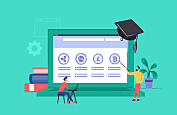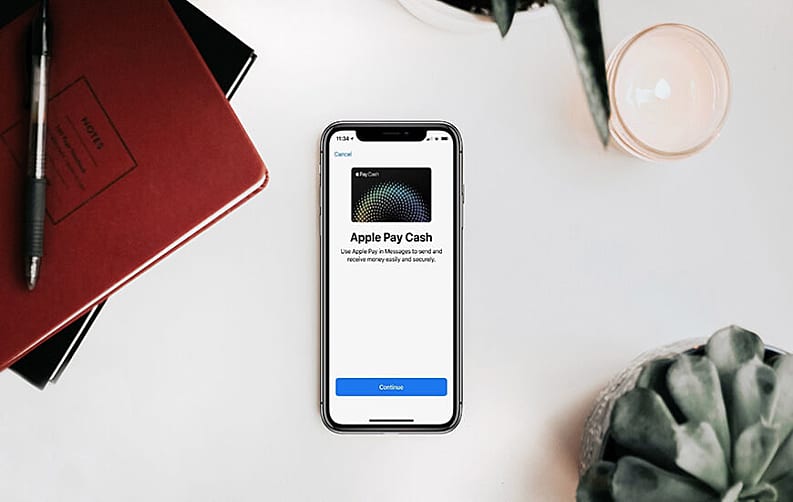
Be it the last year or the ongoing year, Apple Pay Cash has made quite a buzz in the iOS domain owing to its superb features. As soon as the features have gone live they have excited users like anything. As the name suggests, the feature makes it easy for users to send and receive money between iOS users in a hassle-free manner. And, the icing on the cake, it is free to send the money with Apple Pay Cash when transactions are made through debit cards. However, there is an additional 3% fee for doing the transaction when the payment is made using a credit card. But the good news for the users is Apple Pay Cash by default only allows debit cards to make the transaction.
Apple Pay Cash was launched to compete with services like Square Cash, Venmo, and PayPal and is available in limited US states for now. By integrating their devices with iOS 11.2, users can send and receive payments easily. Prior to we explain how to set up the Apple Pay Cash, have a look at Apple Pay Cash Requirements:
-
Users need to have iOS 11.2 on their devices & OS 4.2 on Apple Watch
-
Users must remain signed into iCloud and iMessage with the same Apple ID. They must be using two-factor authentication
-
Verification is important for every user to sign up for the process
-
Users must hold an eligible debit or credit card
-
They must be 18 years of old
Now, let’s unlock the mechanism of setting up Apple Pay Cash
Having Apple Pay Cash on your mobile will bring a pop-up message in your iMessage. In case, you don’t follow the pop-up message you will have to opt for:
Settings → Wallet & Apple Pay → Apple Pay Cash to run the same
In order to process the transactions, Apple Pay Cash uses Green Dot bank and the Discover Network. It also makes use of users debit card for funds when users don’t have Apple Pay Cash balance. In case, you are going to add a debit card, remember the one that auto-populates may not be the debit card. In this scenario, opt for “Add a Different Card” by tapping the same. The Apple Pay Cash is available for you to use. However, it is important to verify first in order to avoid further issues while making the payments. Thus, it is important to verify the identity with the Apple right away.
Way To Verify Your Identity For Apple Pay Cash
In order to verify your identity for Apple Pay Cash, opt for:
-
Settings → Wallet & Apple Pay → Apple Pay Cash
-
Then swipe down below Card Details to find and tap on Verify Identity
-
Users need to identify with their names, address, date of birth, and last four digits of social security number for a complete authentication
-
After completing all these information Apple will show “verified” option after successful verification

How to use Apple Pay Cash
After you are done with the account verification, it is time to know how to use Apple Pay Cash. Once you tap the App Store icon in iMessage, Pay will show up it as the very first option. From here, you can use either plus or the minus sign to adjust the amount. You can also tap on the middle to get the keypad icon in order to enter specific amount. You also need to select whether you are to send or to request the chosen amount.
Once tapping the Request or Send button, the amount will be shown in the text field and you will be shown various windows to confirm the amount before sending it. Tap on the blue arrow next to payment method to change cards. If Apple Pay Funds are available in your wallet, it will be shown as Pay Cash Balance. iPhone X has a more authentic process as a double click of the side button initiates the payment with Face ID authentication.
Other Ways Of Using Apple Pay Cash
Besides opting for the above-explained way, you can just type “send $ 6 more for snacks.” As soon as you type a dollar sign with the amount, iOS 11 automatically creates a way that other users can tap on to instantly send the money via Apple Pay Cash. Sending cash with Siri is also possible by asking her for requesting or send the money.
Using Apple Pay Cash in Stores/Online
You can use your Apple Pay Card to make payments in stores, online or in apps. In order to make Apple Pay Cash your default browser on the iPhone X, you can double press the side button or double press the home button on other iPhones and iPads to get the wallet and pay. Some stores might ask you your debit pin when using Apple Pay Cash, which is 0000. It can be checked under Device Account Details in Settings. More information can be found on Apple Pay Cash Limit.