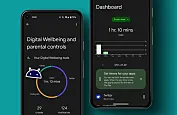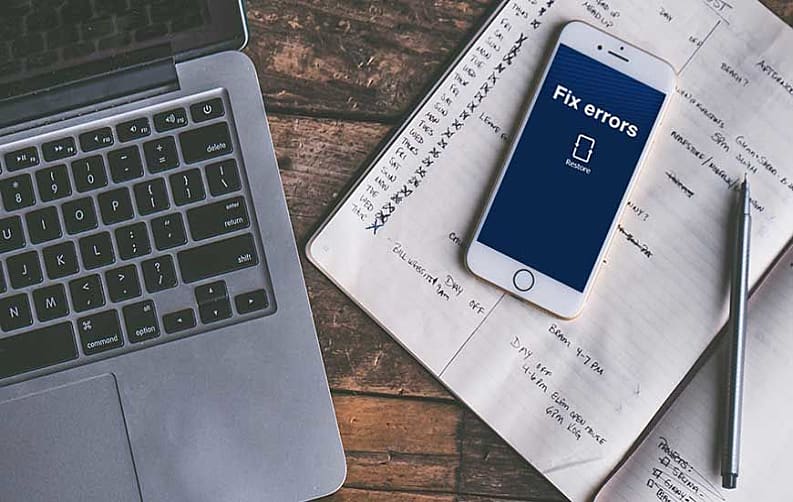
We often think of our iPhones as perfect little devices that are always there for us. But this gadget that feels like a part of your soul is still a machine, which like all machines, experiences problems now and then.
Your iPhone may occasionally act up or refuse to follow commands. What can a faithful owner do when these things happen?
Common iPhone Errors
Below is a list of the most common iPhone problems users face. Refer to the list to find quick solutions to complications that may have been plaguing your iPhone for months:
1. My iPhone Won’t Turn On
This is a multifaceted problem with several possible fixes you can try. Your iPhone may not turn on due to either a hardware problem or a software glitch.
Hardware Solutions
Common hardware problems that prevent iPhones from turning on include depleted or faulty batteries, a charger that doesn’t work, cable problems, or an issue with the Dock connector. Let’s rule out these possibilities one by one. First, plug in the iPhone and see if it’s turning on.
If so, then the battery is depleted. Check the battery charging light to see if it’s indeed charging. You may have to keep your iPhone plugged in for at least an hour before it turns on following a completely drained battery.
If the iPhone doesn’t turn on when plugged in, use a different charger, a cable, or a dock connector. Rule out the possibility that none of this hardware is faulty and is causing the problem.
Software Solutions
Once you have made sure the problem isn’t hardware-related, then you will have to brace yourself for the possibility of a software glitch. This can be scary because you could lose data saved on your iPhone.
The preliminary solution to a blank screen that isn’t hardware-related is a reset. You can do a hard reset even if the screen is frozen and isn’t booting up. It’s relatively easy.
To do a hard reset, hold down the Home and Sleep/Wake buttons at the same time. Keep both buttons pressed until you see the familiar Apple logo. When you see it, let go.
If you don’t see the Apple logo during the hard reset, then you will have to try a full iPhone restore using iTunes. This is a bit tricky, so pay attention. You can do a restore using iCloud as well, but that’s much harder.
Start by opening iTunes on your computer (this solutions works on both Macs and PCs). Connect the iPhone using the Doc connector or the Lightning port. Go to the Device tab on iTunes and select Backup. Now, iTunes will start backing up your iPhone.
When the backup finishes, you will see a Restore option. Click on it and wait for it to finish restoring your iPhone. When that’s done, you should have access to your iPhone once more.
Be aware that some devices encounter a dreaded “-1 error” on iTunes when trying to restore. If that happens, you can try updating your operating system, updating iTunes, or restarting iTunes.
2. My iPhone Won’t Charge
This is another common issue that you have to make sure it isn’t hardware-related. Try using new cables, chargers, and Dock connectors as described above to rule out the possibility of a hardware failure.
Also, try different changing charging outlets, whether it’s a USB port or a wall socket. USB ports are notorious for suddenly not working.
If none of the above works, then do an iPhone restore as described above. If the restore doesn’t work, then you could be experiencing battery failure or a serious dysfunction with the charging port. In any case, only Apple can help you now.
3. My iPhone Shuts Down When Battery Reaches 30%
This bug was first identified in 2016 when the iPhone 6 model was released initially. Owners of the iPhone 6S model may experience this problem as well.
If you own an iPhone 6S that experiences random shutdown problems, then contact Apple. The company offers free battery replacements that will fix the problem immediately. If you own an iPhone 6, unfortunately, there is no solution to the problem. Apple no longer offers battery replacements for the iPhone 6. Either you will have to keep the battery above 30% at all times, or you will have to upgrade to a newer model.
4. My iPhone Hisses
It’s not a cat, so your iPhone should not hiss. If it does, the chances are that you own an iPhone 7. This surprisingly common problem has been brought to Apple’s attention. However, the company has yet to offer a reliable solution. But there are quick fixes you can try.
The most likely reason you hear a hissing noise or something similar from the back of your iPhone 7 is due to the handset. Therefore, consider replacing your handset or try using a different one.
You can also try contacting the retailer who sold you the iPhone 7 and demands a replacement. Alternatively, you can contact your carrier and request a solution.
5. My iPhone Touch Screen Isn’t Responding
Lack of response from the touchscreen is a well-known issue among iPhone users. It can be frustrating, but there are solutions.
First, make sure the iPhone screen is clean. Dirt, debris, and oil from your hands can accumulate on the smartphone screen, creating a barrier that distorts the touch response. Clean off the dirty touch screen using a microfiber cloth.
Don’t use towels or tissues because these can scratch the screen. Use a cleaning cloth specially designed for smartphone screens.
If you use a screen protector, try removing or replacing it. The protector might be grimy. If none of the above works, try a system restore as described earlier in the article.
At times, solutions that seemingly work for some people may not work for you. In that case, your best option is to contact Apple Support. Ultimately, 1-800-MY-APPLE is the best place to go when at-home fixes don’t work.